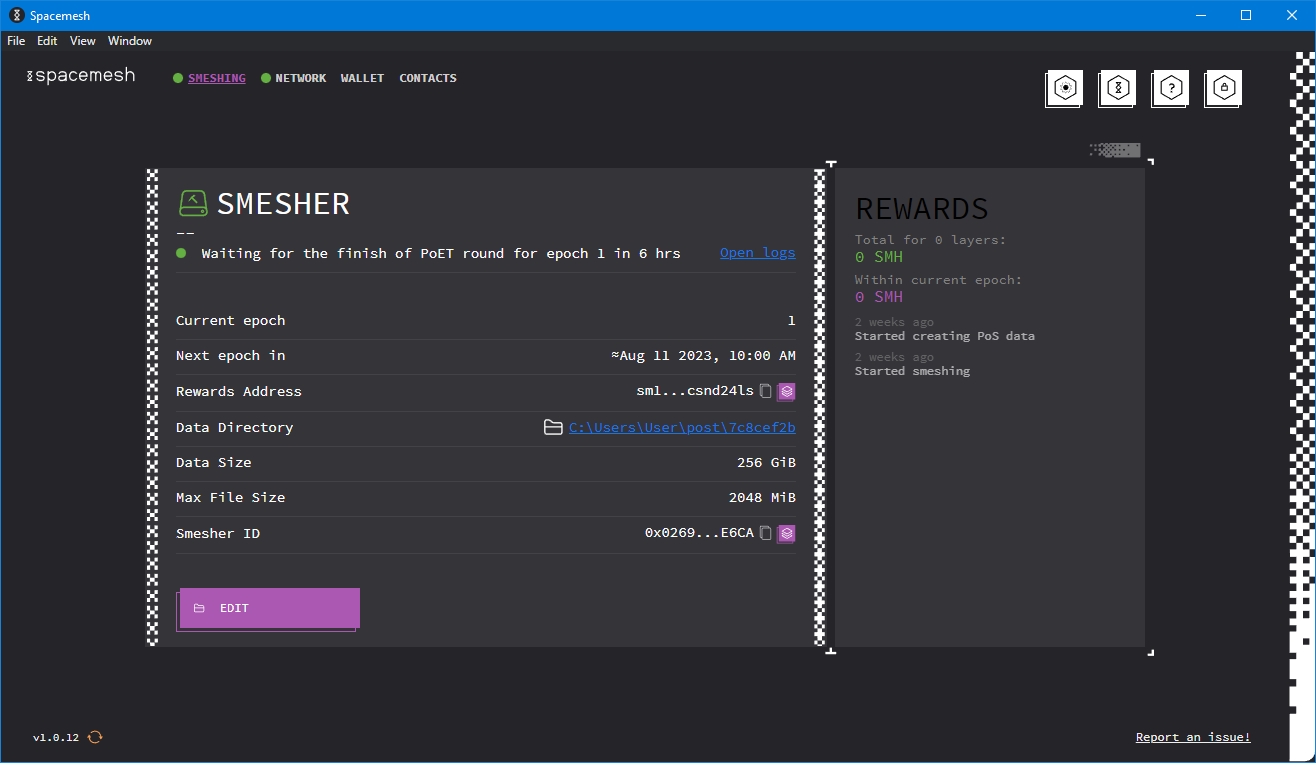Spacemesh: Smeshing with Friends
This guide will help you generate Spacemesh PoS data from a friend’s computer and transfer it to your own personal computer afterwards.
To generate PoS data in a reasonable time you will need a gaming GPU, but you will only need to generate the PoS data once. Once you have it, you will keep generating rewards forever as long as you keep smeshing, no GPU needed.
If you don’t personally own a gaming GPU and you want to borrow it from a friend, this guide is for you.
Smeshing
The first step is to install SMAPP and configure it on your friend’s computer.
You can follow my “Spacemesh: Smeshing with SMAPP” guide, I would recommend taking a USB hard drive with you, and setting the PoS directory to a new empty directory on that drive.
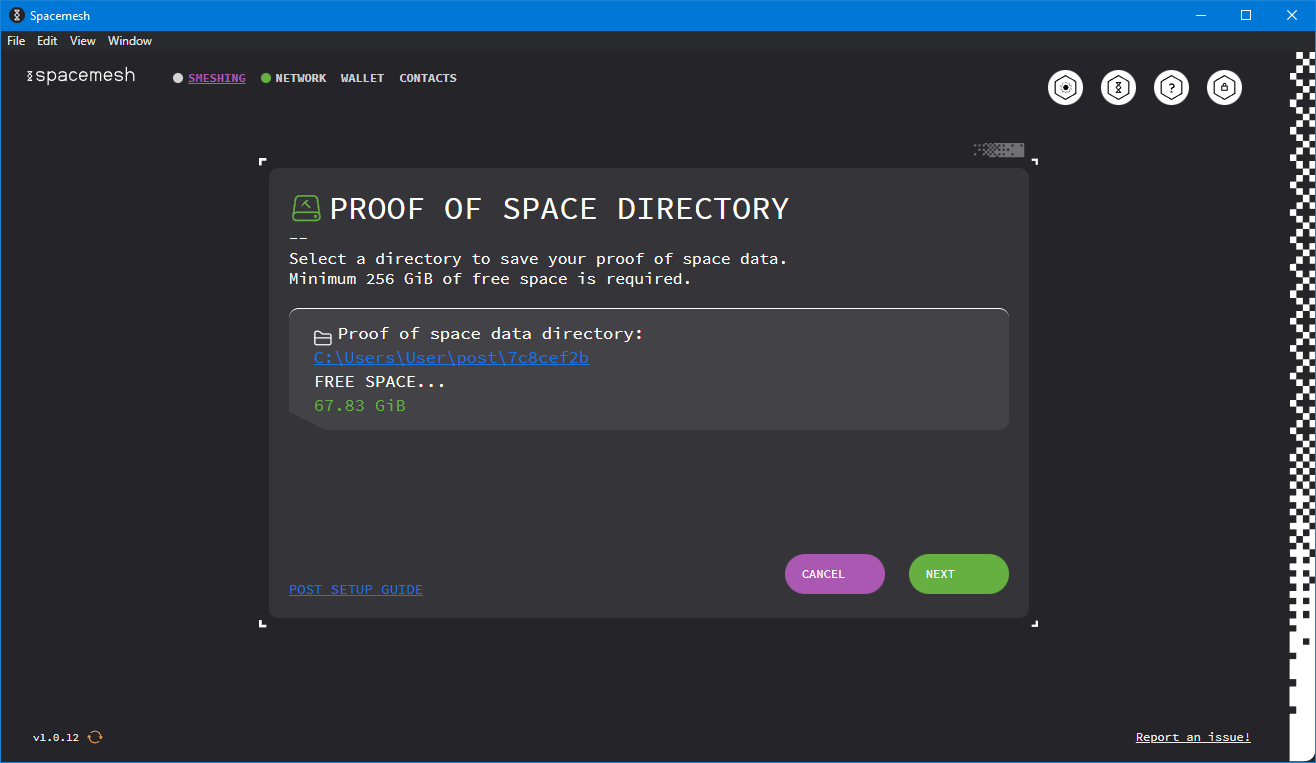 Select the directory where you want to store your data, and click “Next”.
Select the directory where you want to store your data, and click “Next”.
After PoS data has been generated (when the dot next to “Smeshing” turns green), you can quit SMAPP and proceed to the next step.
Exporting Settings
Press WinKey + R to open the “Run” prompt.
The
WinKeyis the one with the Windows logo, usually betweenCtrlandAltnear the bottom left corner of the keyboard.
In the “Run” prompt, type %AppData%/Spacemesh and click “OK”.
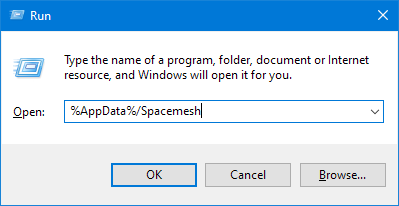 Type “%AppData/Spacemesh%” in the “Run” prompt.
Type “%AppData/Spacemesh%” in the “Run” prompt.
This will open the directory where all SMAPP settings are stored.
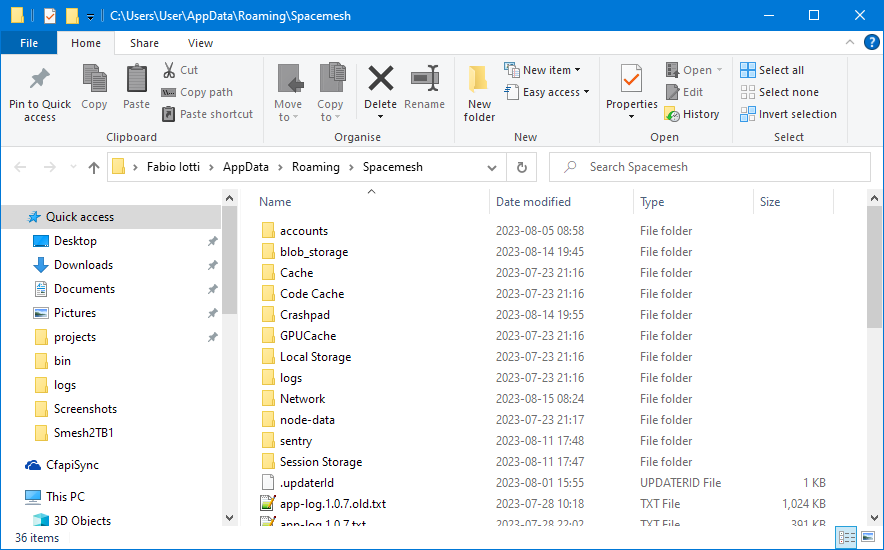
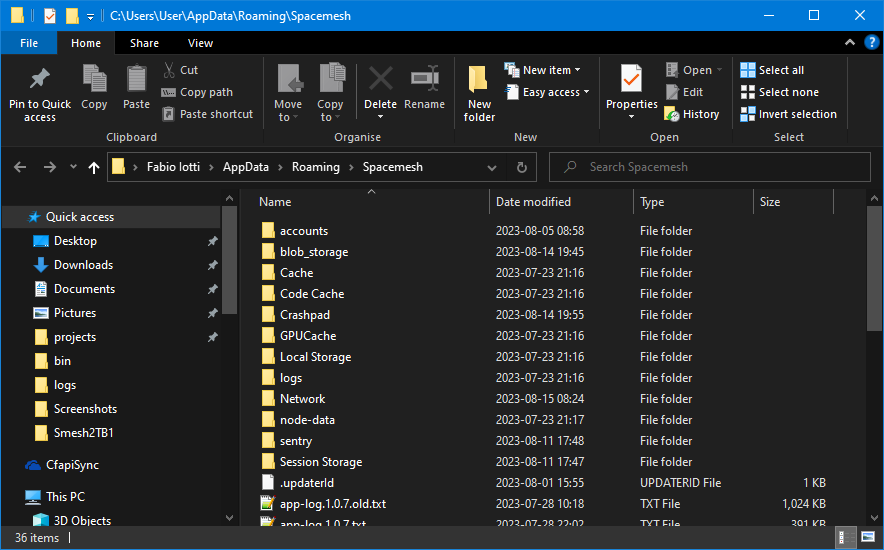 This is the SMAPP settings directory.
This is the SMAPP settings directory.
You will have to transfer this directory to your computer, you can copy it somewhere on the USB hard drive that you brought to your friend.
Make sure to delete this folder from your friend’s computer. If your friend accidentally starts SMAPP with your settings while you are also running it, your node might be permanently banned.
You might also want to uninstall SMAPP from your friend’s computer if they are not interested to become smeshers.
Importing Settings
Once you are home, connect the USB hard drive and press WinKey + R again.
In the “Run” prompt, type %AppData% and click “OK”.
Make sure that there is no Spacemesh folder here. If there is any, quit SMAPP and rename it from Spacemesh to Spacemesh_OLD.
Copy the Spacemesh folder from the USB hard drive to here.
Now look for a file called node-config.7c8cef2b.json, open it with a text editor like Notepad, and make sure that the data directory is correct.
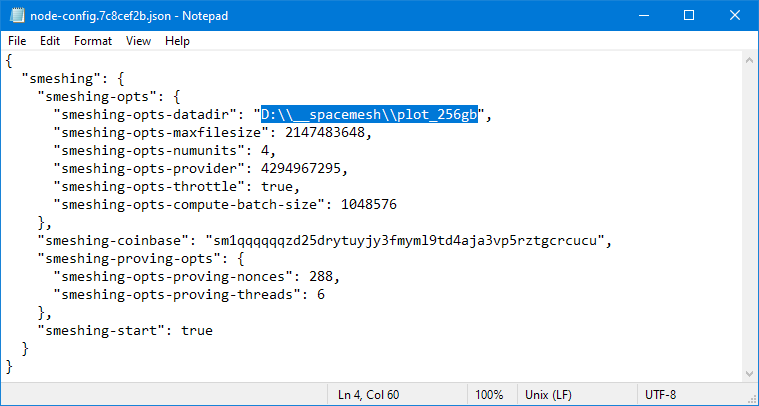 This is the node configuration.
This is the node configuration.
This file is in JSON format, and the
\character has a special meaning in JSON, therefore you will have to double it when setting the path.As an example,
C:\MySpacemesh\PoSTbecomesC:\\MySpacemesh\\PoST.
That’s all. You may now start SMAPP and start smeshing! 😁
What now?
If you want to know when you will start seeing your first rewards, you can read my article “Spacemesh: Cryptocurrency for the People”.
If you have questions, feel free to join Spacemesh on Discord, you will find smeshers excited to help each other out.
Happy smeshing! 🎉
P.S.: I am one of the many proud smeshers, here’s my wallet’s address if you want to tip me.
sm1qqqqqqzd25drytuyjy3fmyml9td4aja3vp5rztgcrcucu